Tutorial: Basics
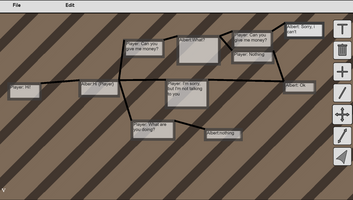
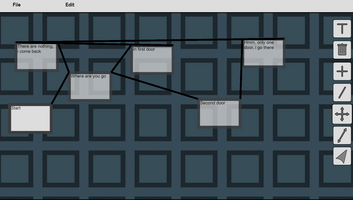
Story Maker and its use
This application is quite simple, but at first you may not understand where to click, how to connect, etc.
Creating a block and changing text
Let's look at the auxiliary picture

We can see that the first button changes the text, and the third creates blocks
First, select the creation of the block and click in the place where it should be created
Here is what you should get
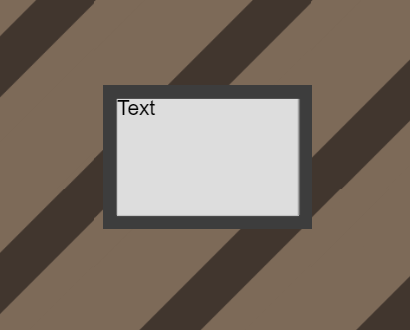
Here is our first block! Let's make him another text
To do this, we click on the button with the text change, and then, to select our block, we click on the block
An TextBox should appear near the button
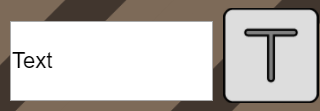
Let's forget this text! To do this, simply enter our text into the TextBox
P.S. If you write this character "|", you will get a new line
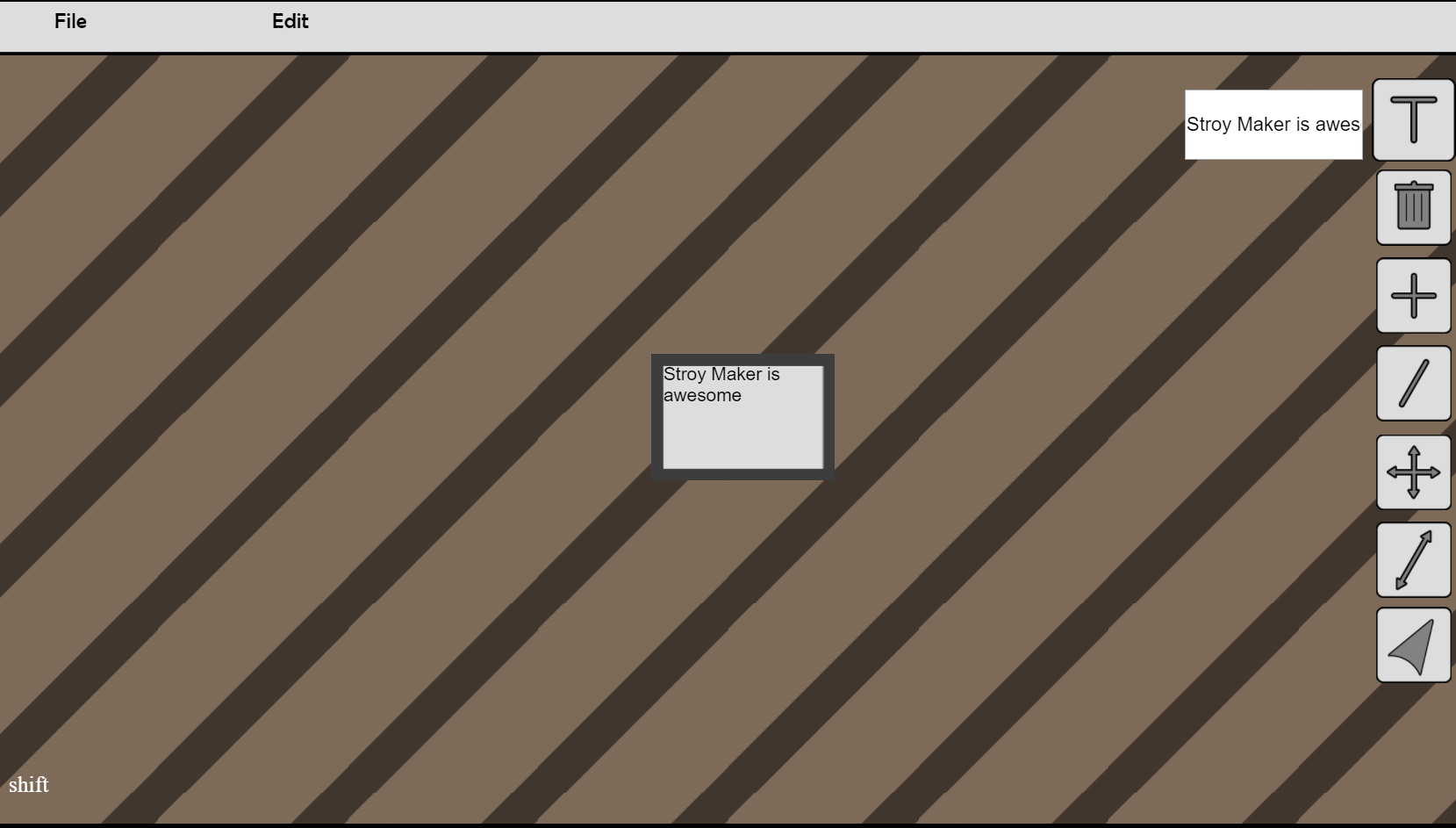
Ok, now we know how to create blocks and change text in them
Resizing a block and moving it
To move the block, click on the Moving block button and then move the blocks with the mouse
Resizing a bit more complicated
To begin, click on the appropriate button and we will have such things near the block

Tugging at these little things we can resize the block
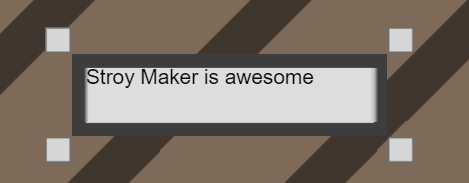
Ok now let's get into things more complicated
Block connection
To connect the blocks we need more than two of them
Create another block

Ok, now click on the button to connect the lines
There will be tips at the bottom left
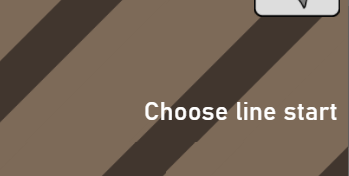
Further, following the prompts, we connect the blocks, or rather:
First we need to click on the first block from which the line will go
Then click on the second block that we want to connect
If you suddenly want to cancel the connection, there will be a cancel button next to the button
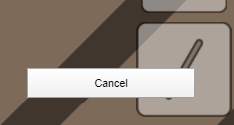
So we connected the blocks
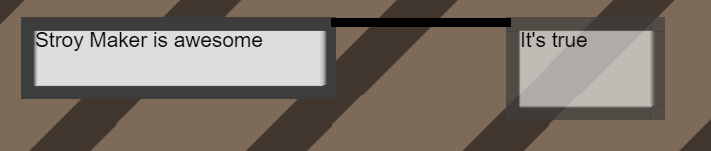
Delete lines and blocks
This is the easiest, you have to click on the button with the trash icon, and then on the block or line that you want to delete
If you want to delete a block that was connected to other blocks, then it is not necessary to delete all connections, you can delete a block, and all connections will be automatically deleted
Moving around the scene
First, click on the button with the mouse, and then with the middle mouse button pressed, move around the scene
You have learned the basics and are ready to make simple non-linear dialogs and stories. In the future, lessons will be created for more complex things.
Files
Get Story Maker 1.2
Story Maker 1.2
A program for creating non-linear stories for games
| Status | On hold |
| Category | Tool |
| Author | Dimidroll |
| Genre | Role Playing, Visual Novel |
| Tags | 2D, JRPG |
| Languages | English |
| Accessibility | One button |
More posts
- Preferences or update 1.3May 22, 2020
- How to decorate your scriptMay 18, 2020
- What will happen in 1.2Apr 23, 2020
Leave a comment
Log in with itch.io to leave a comment.